1) Make sure your microphone/headset is connected before you start PowerPoint.
2) Open the PowerPoint-presentation you will create a recording of. Navigate to the Slide Show tab.

3) Click the Record Slide Show button then select Record from Beginning...
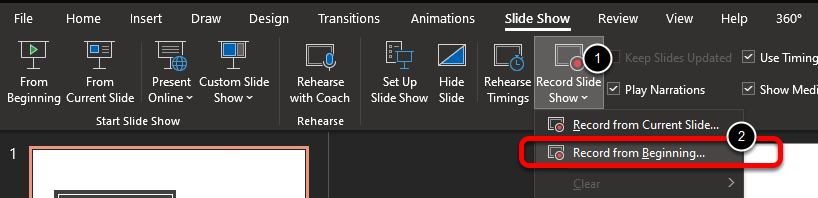
The recording windows will appear:
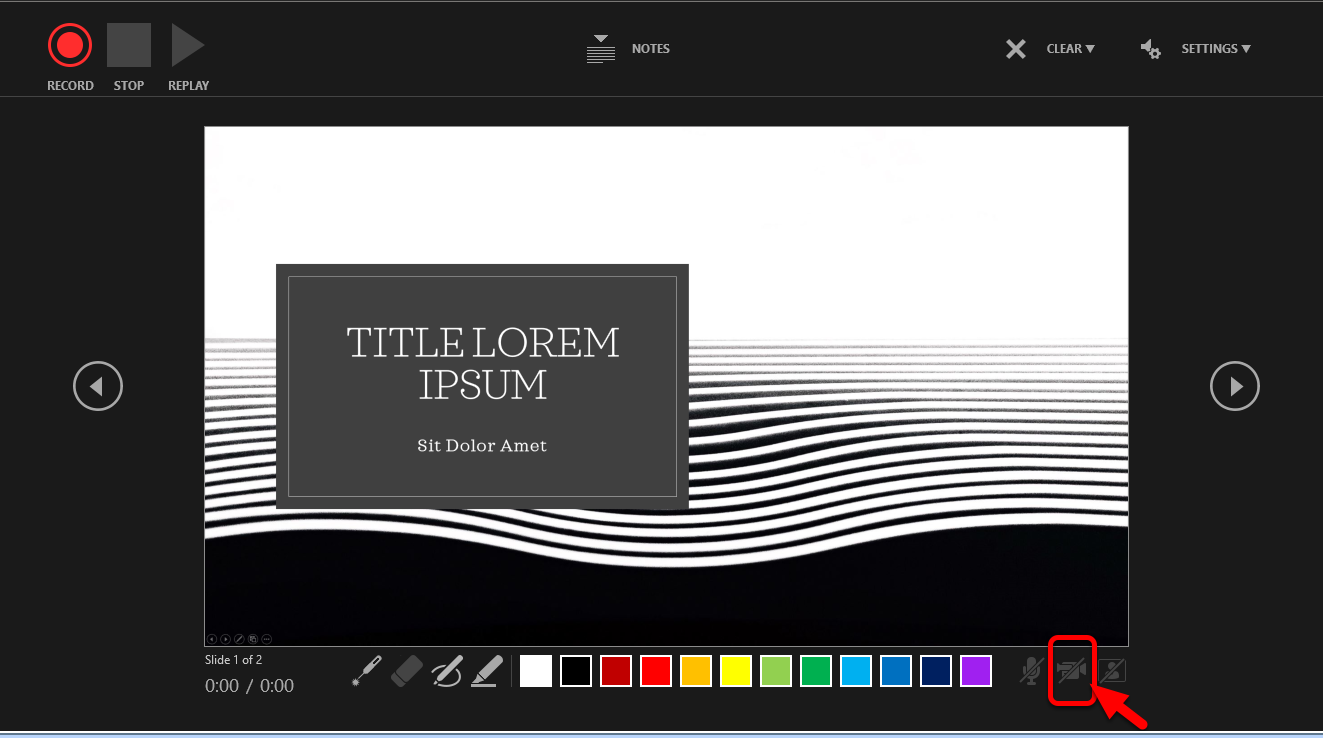
- Click the small camera icon in the bottom right corner if you want to include a small video frame from your camera in the recording.
4) Click the Record button in the upper left of the window when you are ready to start your recording.
- You can navigate through the presentation as usual while recording.
5) When you're done recording, click the stop button.
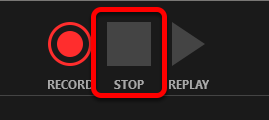
6) Navigate back to your first slide, then click the Replay button and listen through the recording to verify the content.
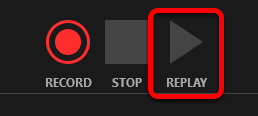
7) Close the recording window when you're done.
.png)
8) To produce the actual video file you should choose the File menu.
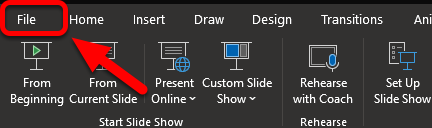
9) Select Export > Create a Video > Choose HD (720p) then Create Video.
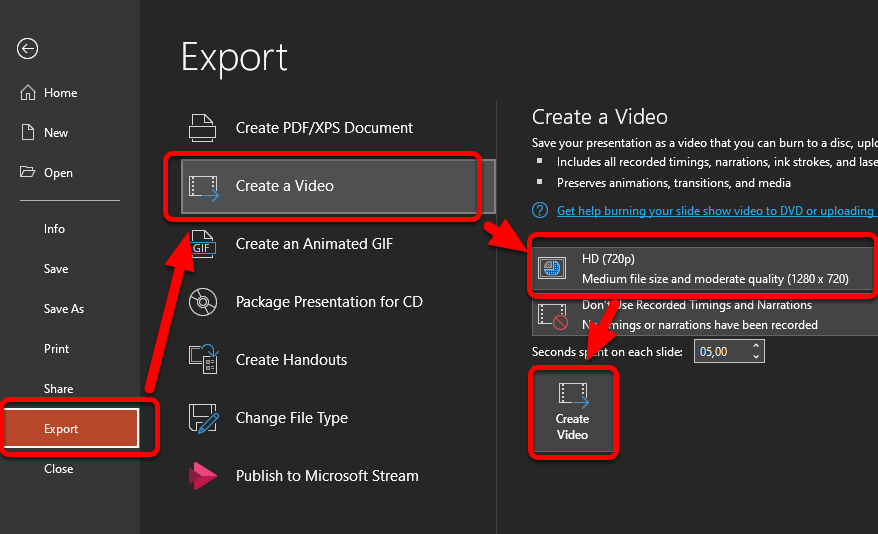
10) Save the file to your preferred location. Usually the Videos or a OneDrive folder.
The video export starts when you click save. The length of the process depends on the length of the recording. You can view the save status in the bottom of the PowerPoint window.
When the export is completed you can open your video to confirm that the recording is as expected.
The next step is to upload the video to the media steaming platform Panopto.